Twicilps - Free Twitch clip downloader
Twiclips is a free Twitch Video downloader that helps you download clips, VODs and other videos from twitch.tv.
 Paste
Paste
How to use Twiclips to download Twitch Video?
Just three steps, download Twitch Videos to your computer in no time.
Video download formats
: :
: :
What is Twiclips?
Twiclips is a free Twitch clip downloader that provides you with the easiest way to download Twitch clips and videos from twich.tv. In addition to providing download services from the website, Twiclips also provides a Twitch video downloader extension to help you save Twitch clips to your computer more easily. The Twitch clip downloader will remain free and no advertising to give you a wonderful user experience.
Easy to use
You just need to copy and paste the link of the Twitch video to save it locally.
Privacy protection
Twiclips does not keep a record of any downloads and your privacy is protected.
Completely Free
Whether it’s an online website or a browser extension, you can use it completely for free without any charges.
Support Browser Extension
Just install the Twiclips extension and click the download button below any Twitch video.
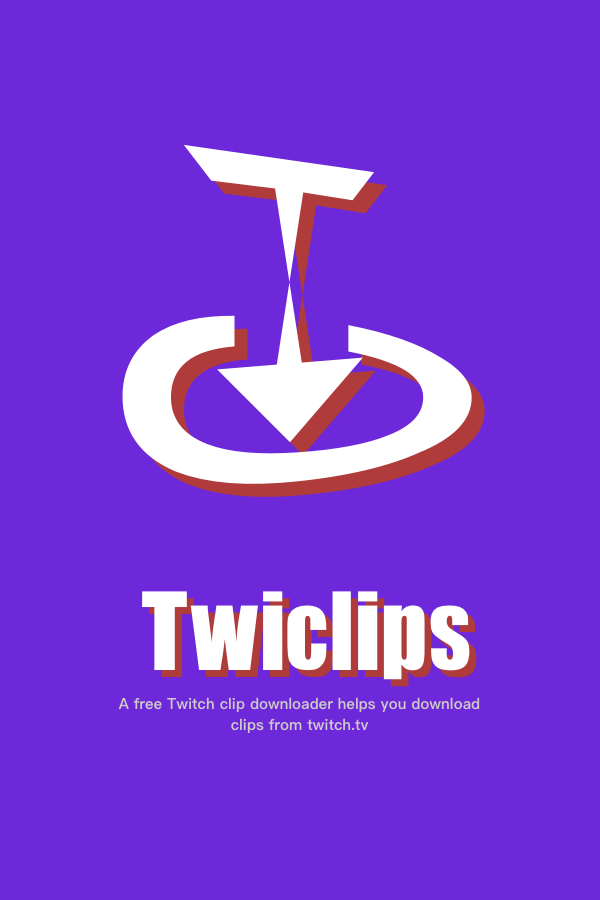
How to Download Twitch Clips by Twitch Clip Downloader?
Learn how to download Twitch Clips with Twiclips in a minute.
01
Go to twitch.tv and select a Clips to download
Enter twitch.tv in the address bar to visit the twitch website. Select a Twiclips clip video you want to download, then copy its video link.
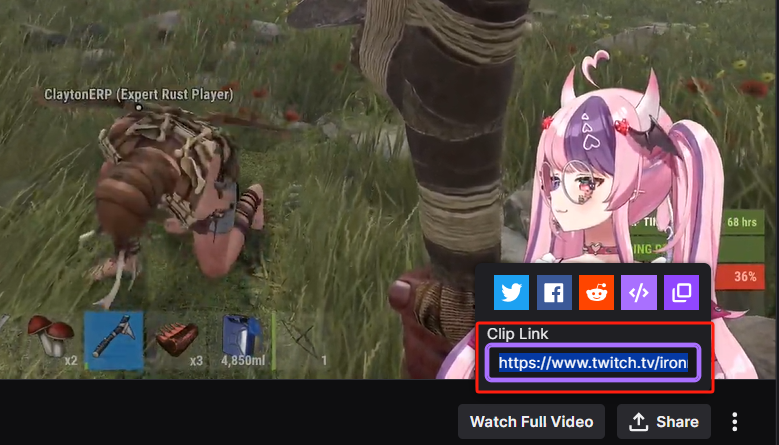
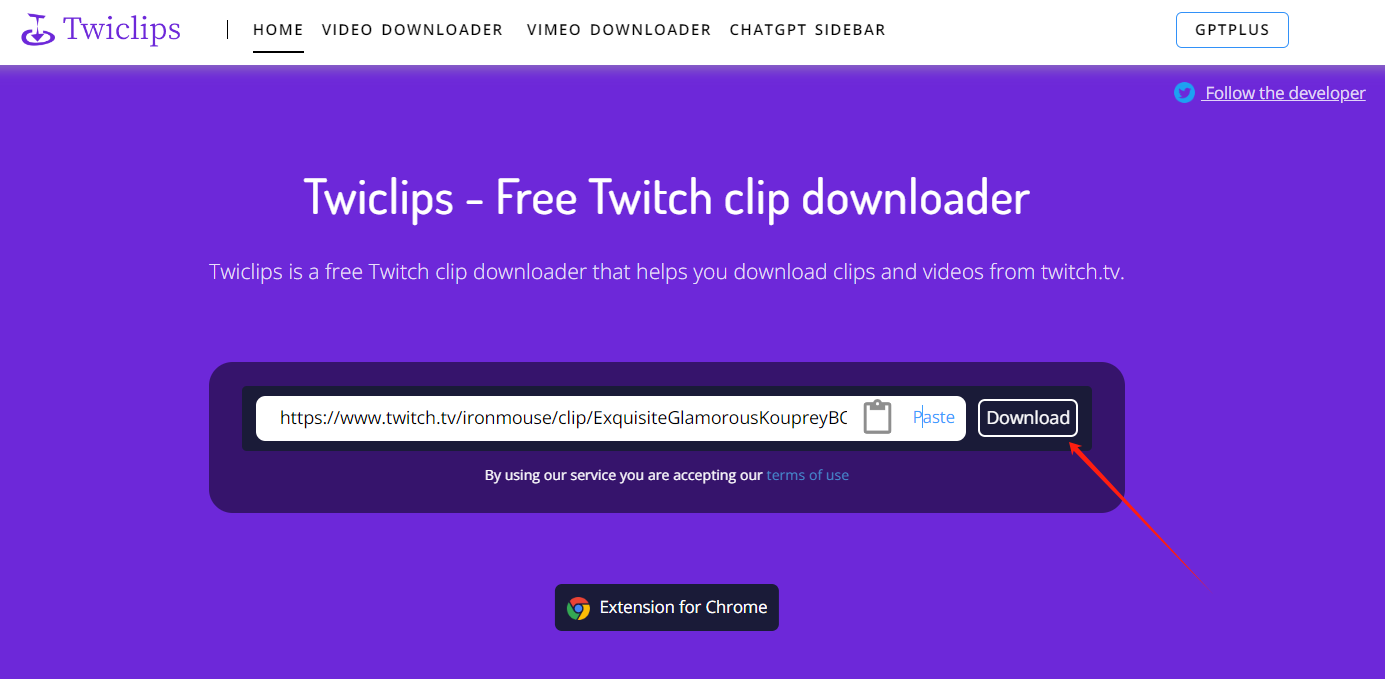
02
Enter the Twiclips website and paste the Clip link
Type https://twiclips.com/ in your browser’s address bar. Paste the Clip link you just copied into the input box. And click the download button.
03
Choose a video resolution
You can download Twitch Clips in MP4 format.
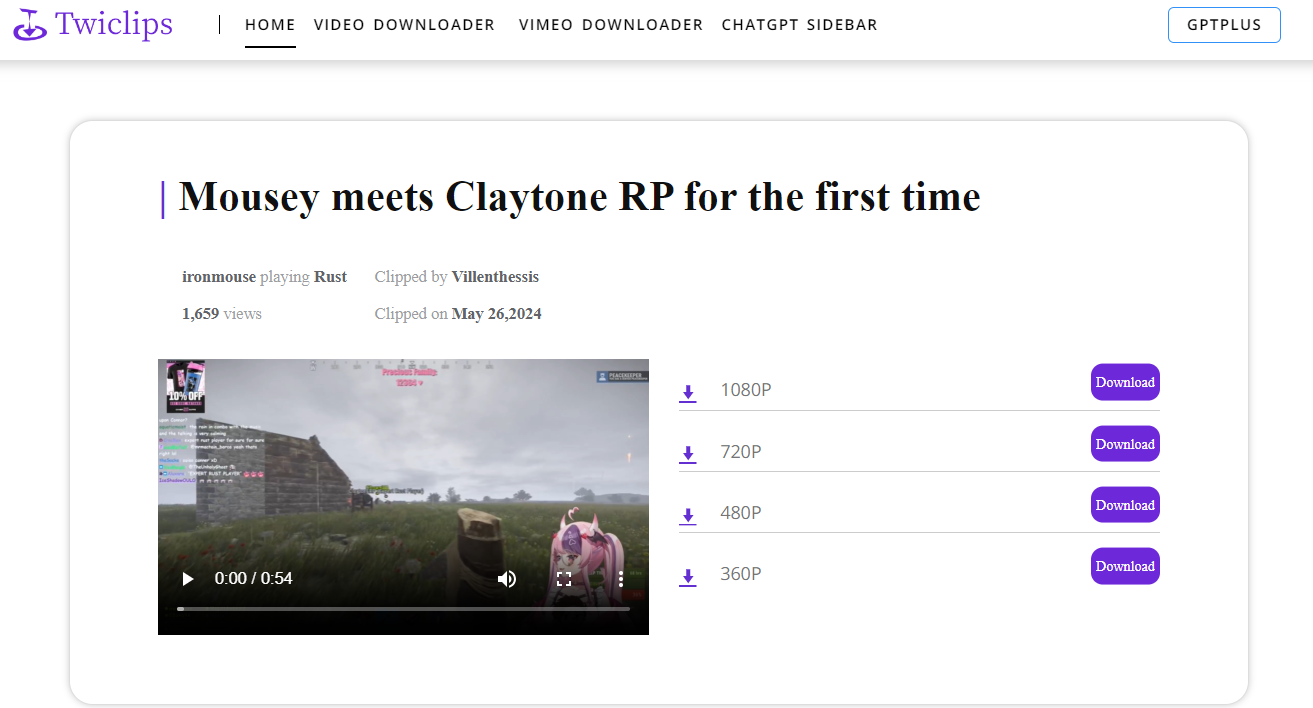
How to download Twitch VOD videos by Twitch VOD Downloader ?
Learn how to download VOD videos with Twiclips in a minute.
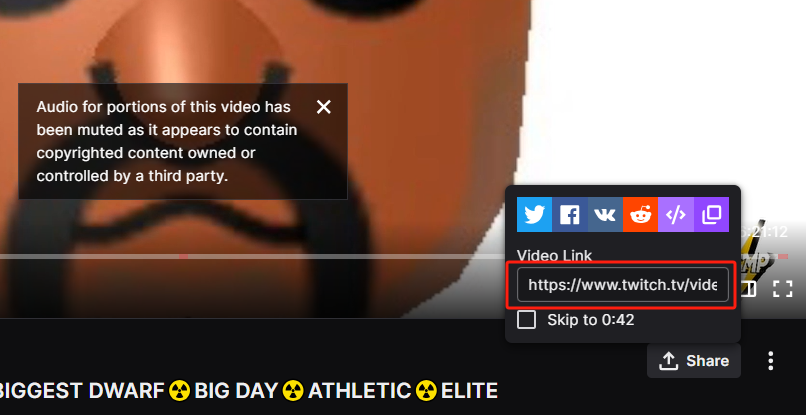
01
Select VOD video and copy the link.
Choose the Twitch VOD you want to download, copy its link.
02
Enter the Twiclips website and paste the VODs link
Type https://twiclips.com/ in your browser’s address bar. Paste the VODs link you just copied into the input box. And click the download button.
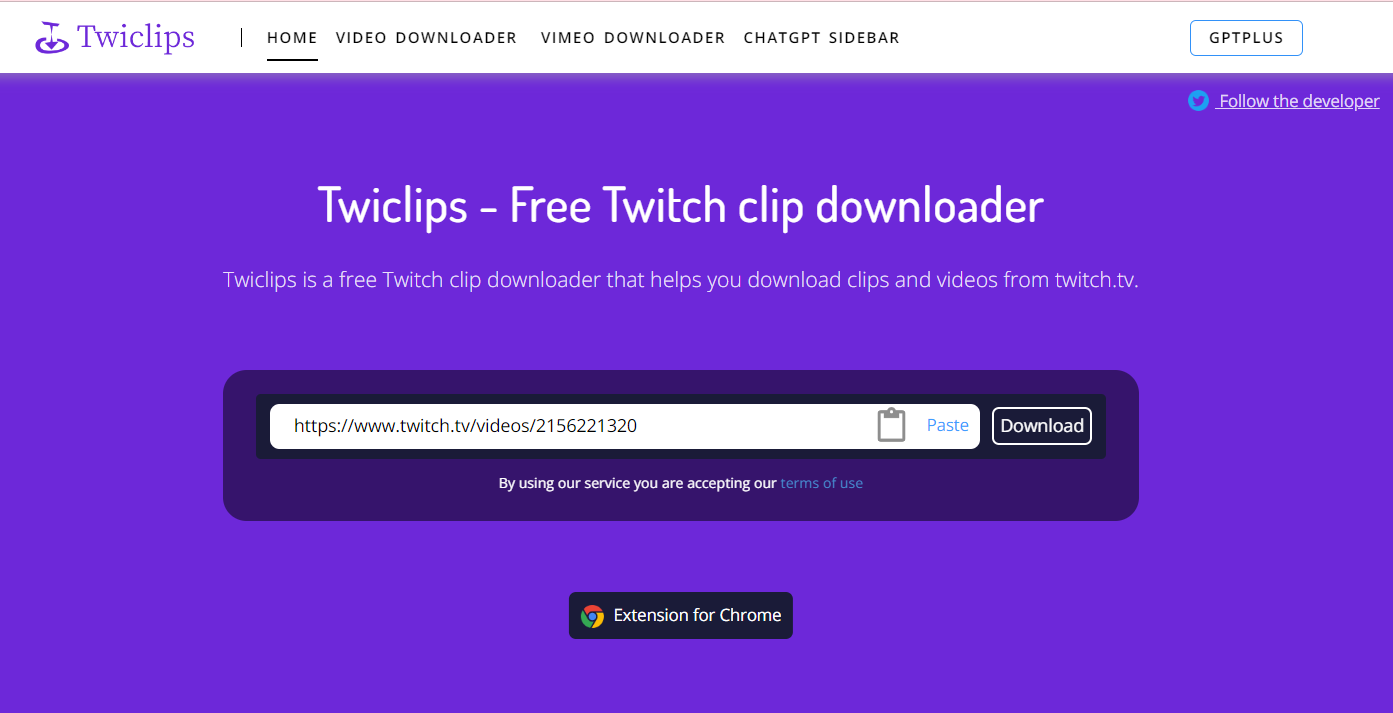
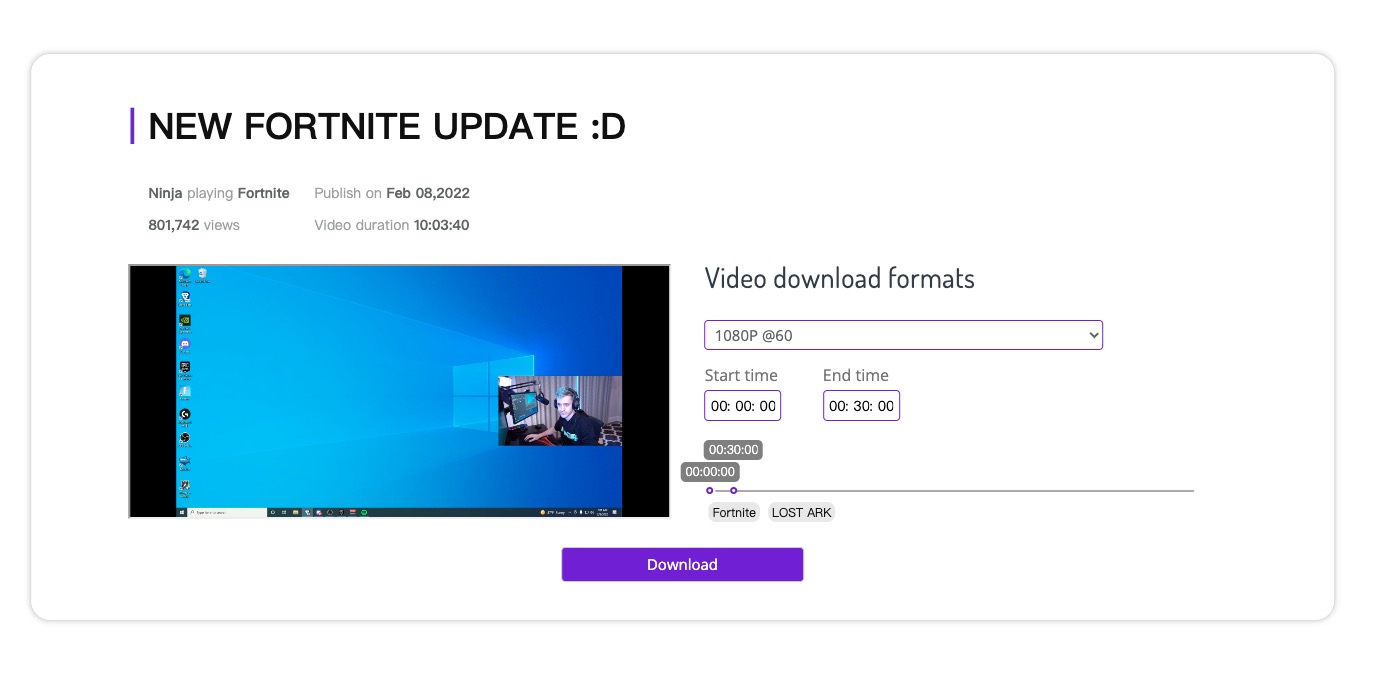
03
Choose resolution and time period
After click download button in twitch.tv, you will jump to download page of twiclips. What you need to do on this page is to select the video resolution and determine the time period to download. Now Twiclips offer downloads of VOD video clips up to 30 minutes.
04
Patiently wait for the download to complete
Because the VOD video is large, you need to wait for a while after you click the download button. Please do not close, refresh or jump out of the page during this process. The browser will only display download feedback when the progress bar reaches 100%.
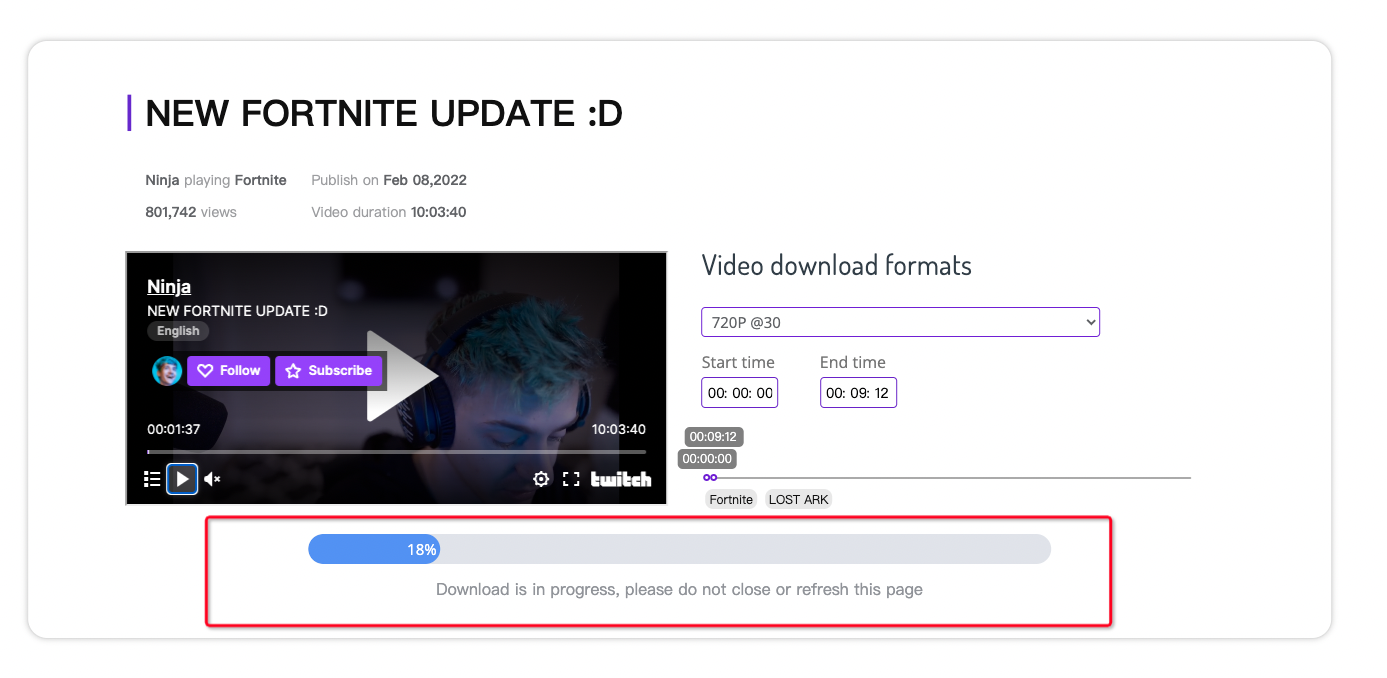
Frequently Asked Questions
Got a question? We've got answers.

