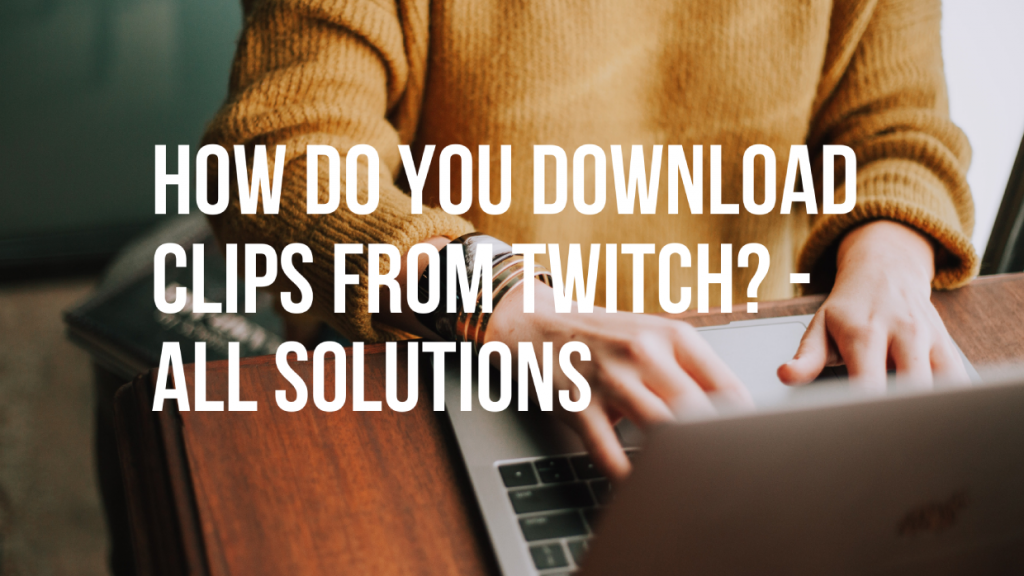Do you know how to save your own Twitch clips, Twitch steamers?
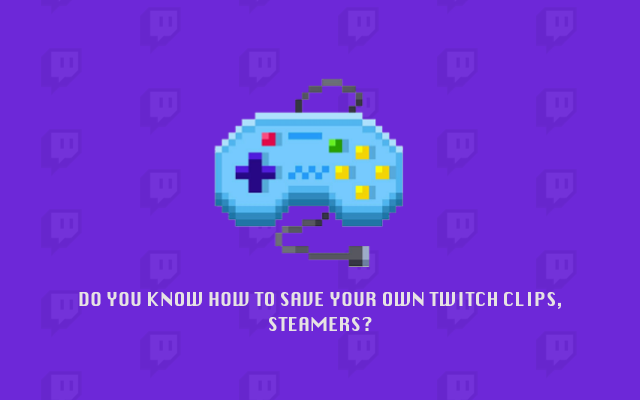
There are some tips to help you download your Twitch clips.
If you are a Twitch steamer, Clips is one of the features you need to consider. When you enable Clips setting, your viewers can record and post your highlights or funny moments while you're streaming on Twitch. Some high-quality Clips can help you gain more popularity on Twitch platform.
Unlike VODs, your clips do not expire. Note, however, that original clip creators can choose to delete their clips at any time, according to Twitch's official description. How to save their own classic clips created by others is a problem worthy of attention by Twitch streamers.
Content
-
Download Twitch clips by developer tools
- Step 1 : Go to the details page of the clip you want to download
- Step 2 : Open developer tools on the details page
- Step 3 : Find and copy the clip link
- Step 4 : Paste the link into the address bar to download
-
Download Twitch Clips by Twitch Clips Downloader
- Step 1 : Get Clip URL
- Step 2 : Paste Clip URL
- Step 3 : Download the Clip
-
Download Twitch Clips by Twitch Clips Downloader Extension
- Step 1 : Install Twitch clip downloader extension
- Step 2 : Go to twitch.tv and Select a Clip
- Step 3 : Click the embed button to start download
- Conclusion
Download Twitch clips by developer tools
If you just want to download a few clips, use browser's developer tools is a way to go. At present, most browsers support the use of developer tools, such as Chrome, Edge, Firefox, etc. You can choose a browser according to your preference. I will use the Chrome browser to show how to download Twitch clips by the developer tools.
Step 1 : Go to the details page of the clip you want to download
Downloading Twitch clips using the developer tools requires finding the clip link from the web page source code. So the first thing you need to do is enter twitch.tv and go to the details page of the clip you want to download.
Step 2 : Open developer tools on the details page
Right-click on the details page and select “Inspect” from the pop-up menu or press "F12" to enter the window of developer tools.
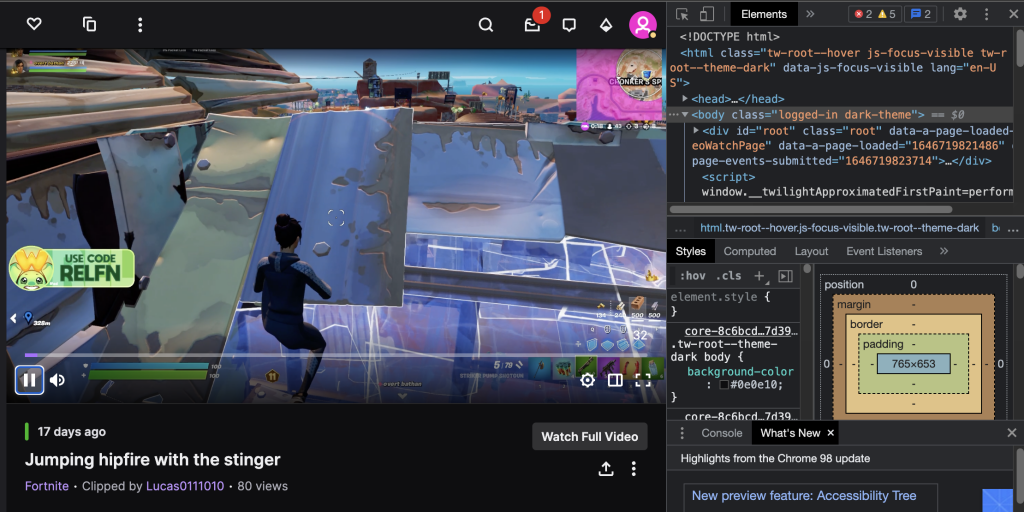
Step 3 : Find and copy the clip link
This is the most important step in this method and requires you to find the link to the clip in Elements in the developer tools.
Press Ctrl + F (Windows) or command + F (Mac) on your keyboard, then type "playsinline" in the search field that appears in the Developer Tools window to locate the clip's link.
When "playsinline" is positioned and highlighted in the Element window, we can find the clip link in the src parameter in that line of code. Double click the link and copy it.
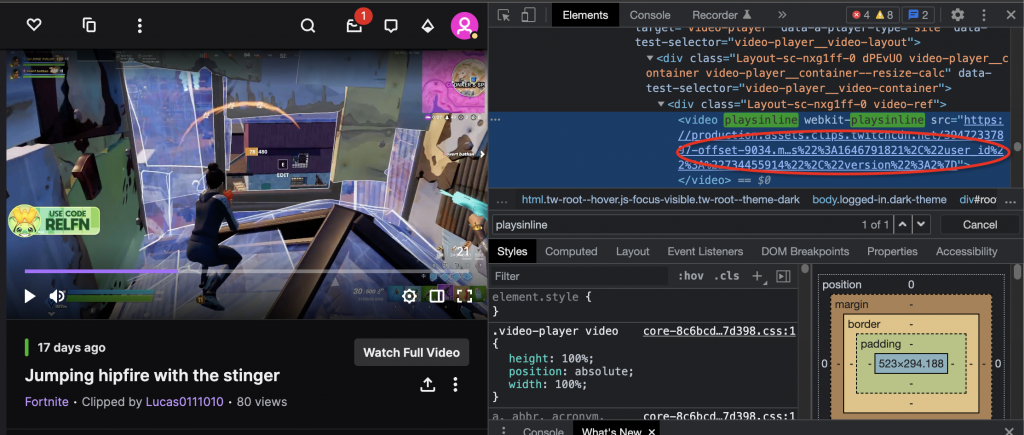
Step 4 : Paste the link into the address bar to download
After the above three steps, it's time to get the Twitch clip video. Paste the link of the clip into the address bar and hit enter, and the clip will automatically download to your device.
Download Twitch Clips by Twitch Clips Downloader
Downloading Twitch clips with Twitch Clips Downloader is easier than using the developer tools.
First of all, Twitch Clips Downloader eliminates the complicated operation steps, which means that you only need to provide the URL of the clip details page to the downloader to get the clip resources. Second, Twitch Clips Downloader is capable of fetching assets in multiple resolutions. You can download HD clips to ensure the viewing experience, or you can lower the resolution to reduce the video footprint.
I will use Twiclips, a great Twitch video downloader, to illustrate how to download Twitch videos through the downloader.
Step 1 : Get Clip URL
Go to the details page of the clip you want to download and copy the URL. There are two ways to get the URL, one is to click the share button below the clip to get the URL, the other is to copy the URL of the page directly.
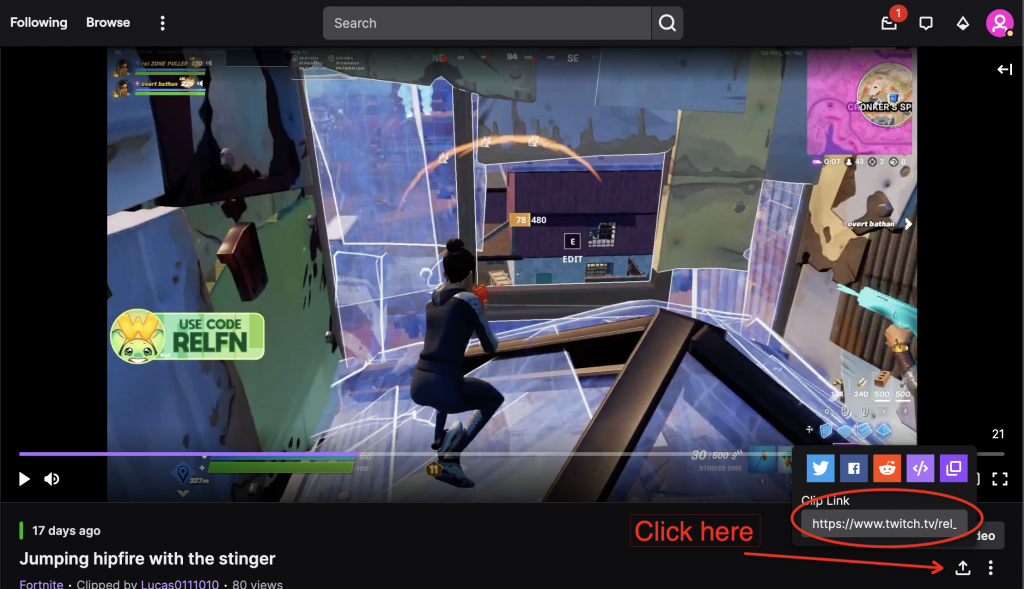
Step 2 : Paste Clip URL
After getting the clip URL, you need to jump to twiclips.com, paste the link into the input box, and click the download button.
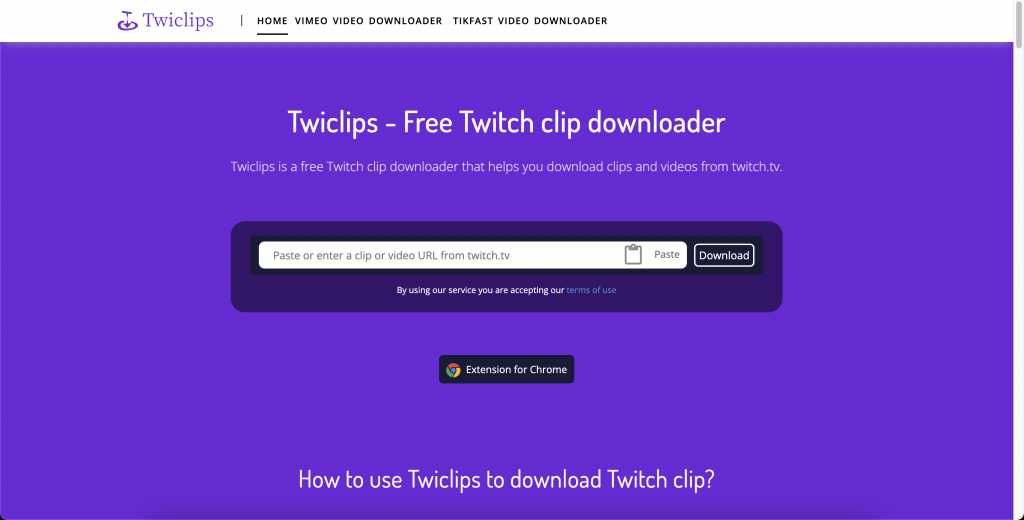
Step 3 : Download the Clip
In just a few seconds, Twiclips parses the URL and returns the download resource for the Twitch clip. Select a resolution you need, and click the corresponding download button, the download will proceed automatically.
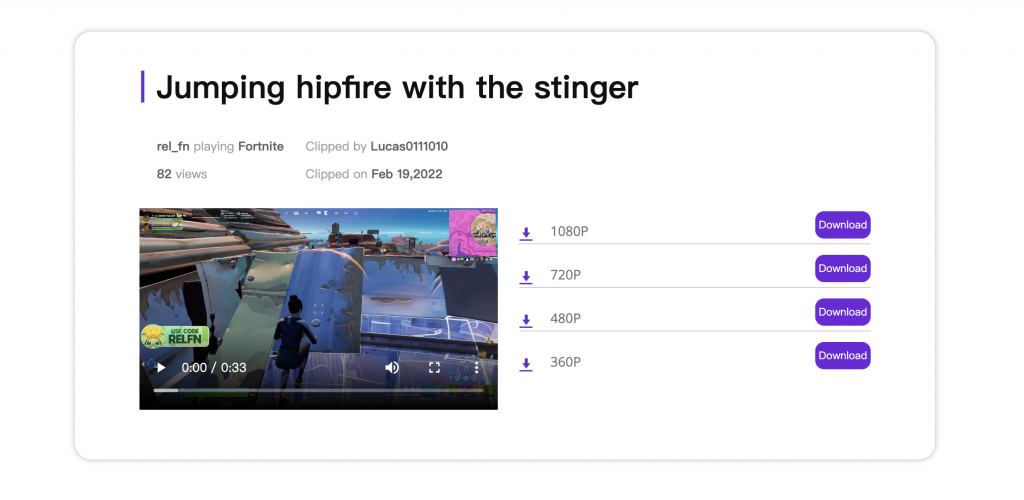
Download Twitch Clips by Twitch Clips Downloader Extension
Twitch clips downloader extension is a more convenient option, allowing one-click downloads directly while you browse twitch.tv. Twiclips provides a Google extension to help streamers improve the download efficiency of Twitch clips. As a lightweight browser-based application, the extension installs and starts serving you in a few clicks.
Step 1 : Install Twitch clip downloader extension
Before the download starts, you need to install the Twitch clips downloader. Click here to go to Chrome Web Store to install the extension.
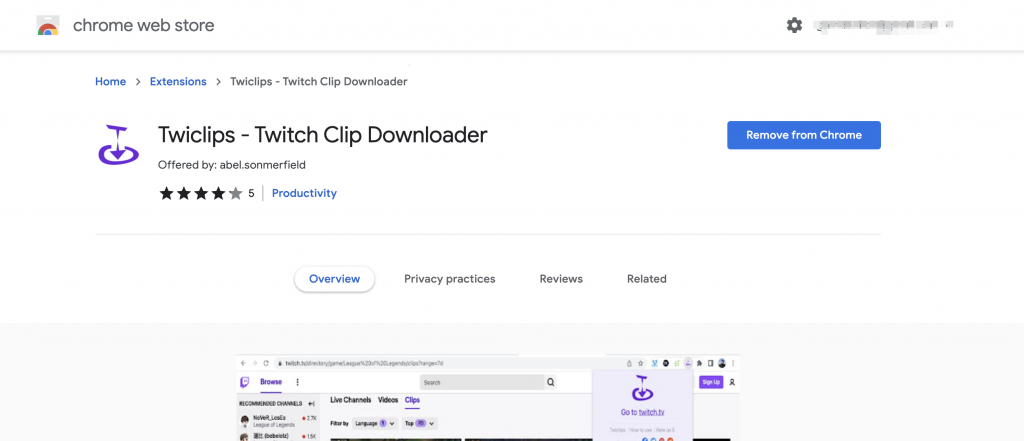
Step 2 : Go to twitch.tv and Select a Clip
Open the extension, click the "twitch.tv" button, or directly enter twitch.tv in the address bar to visit the twitch website. Twiclips extension will embed some download buttons on all pages where clips and VODs appear, except the homepage of twitch.tv. You can browse these pages to choose what you want to download.
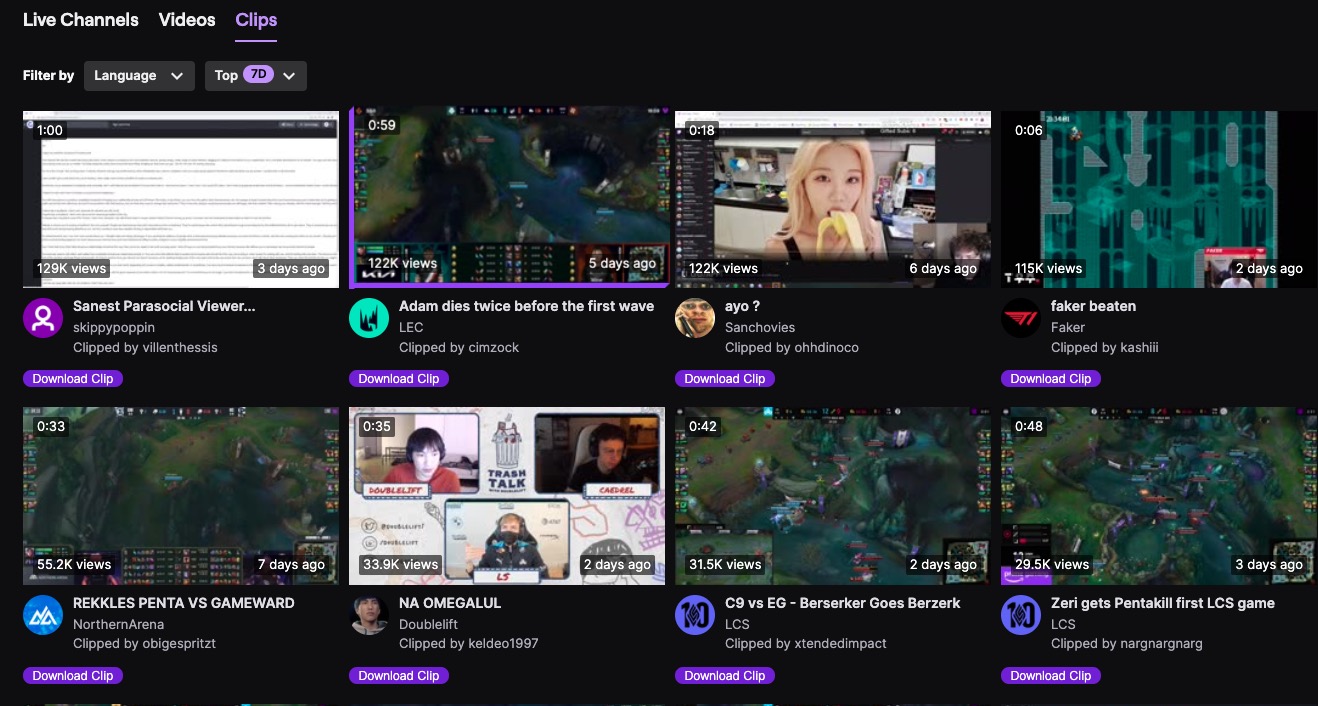
Step 3 : Click the embed button to start download
Once you've confirmed the download content, the download will proceed automatically by clicking the "Download Clip" button embedded in the page.
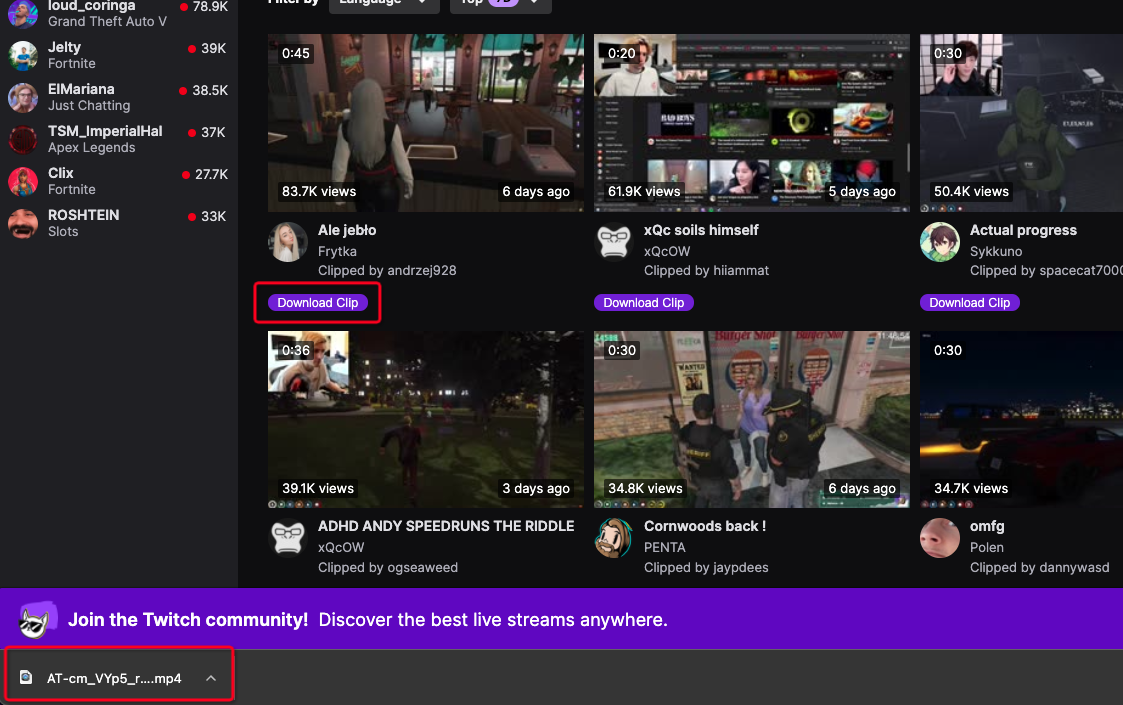
Conclusion
I'm so glad you can see here. I believe that through the above introduction, you have learned how to save your own clips. The three methods are using the developer tools, using the Twitch Clip Downloader, and using the Twitch Clip Downloader extension. The more you download, the more you should use the latter method.
If you want to know how to download Twitch VODs, please check this blog.