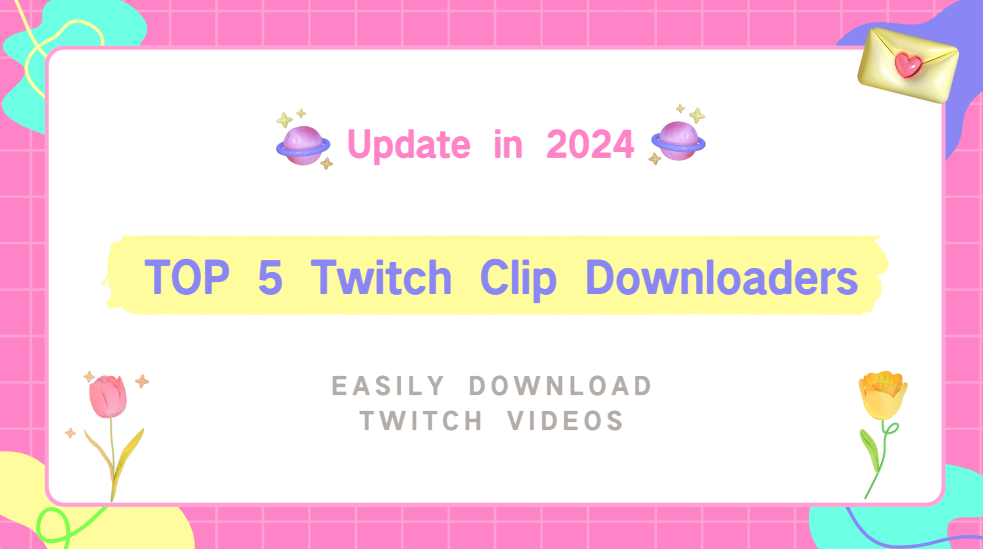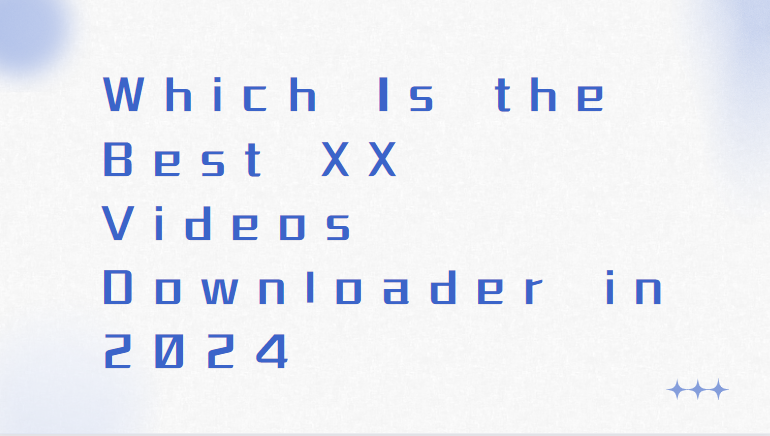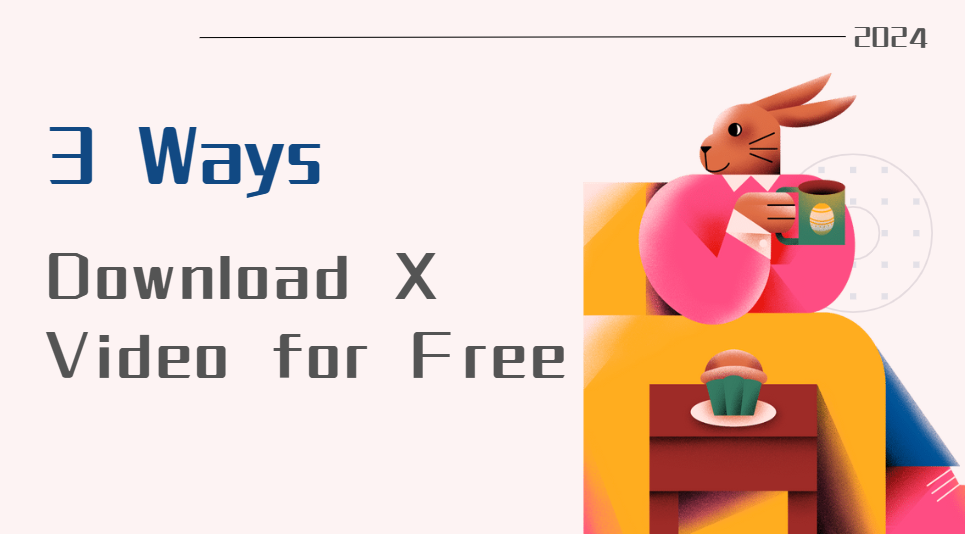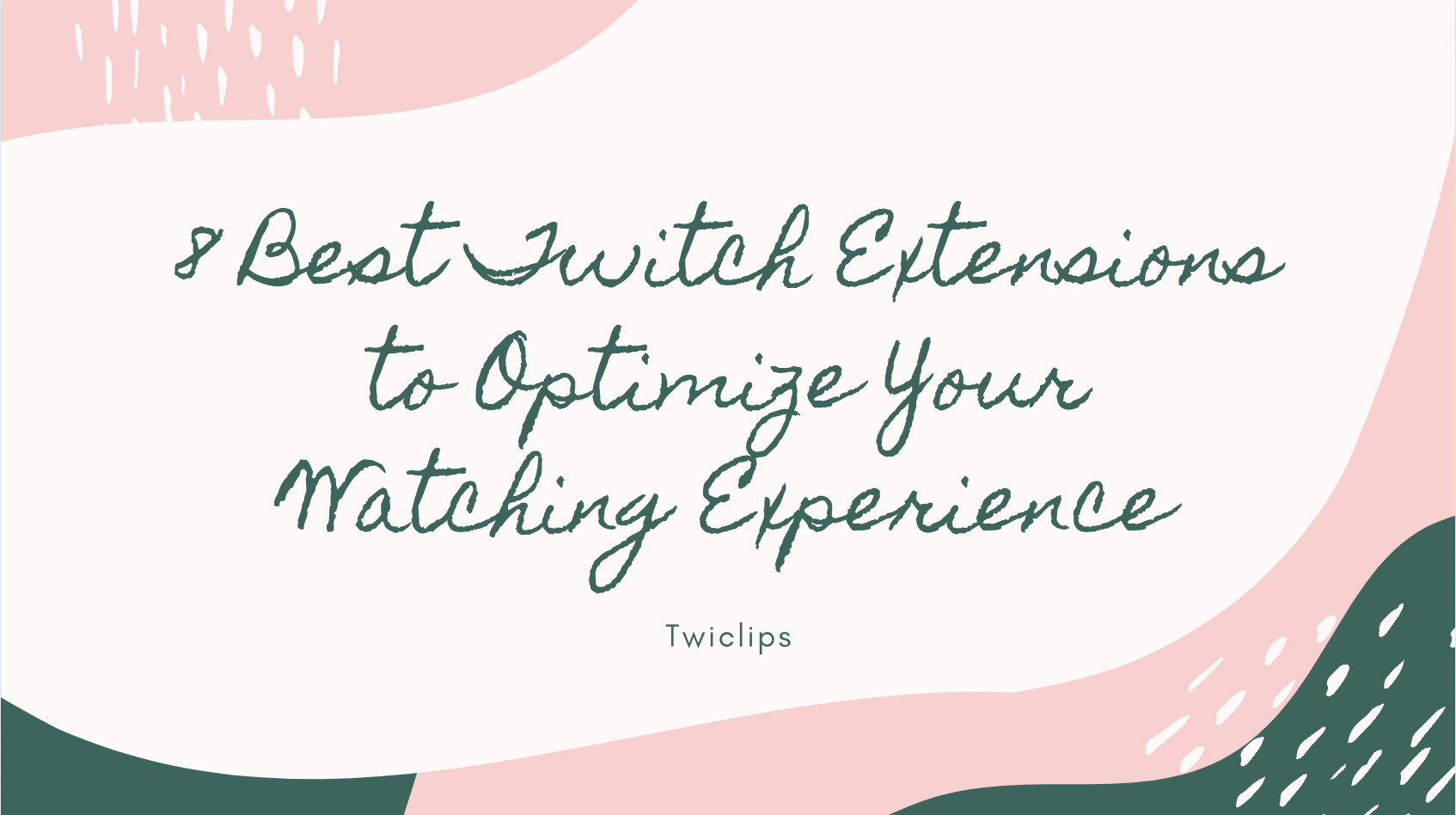How to Trim a Video Quickly(Mac, Windows & Iphone Devices)
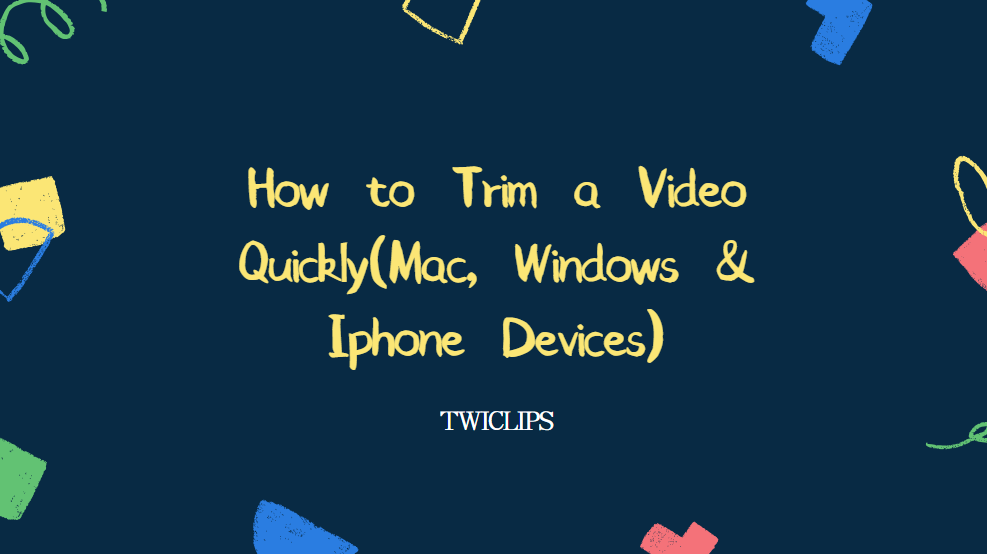
Learn how to trim a video on your Mac, Windows, or iPhone device with easy-to-follow steps. Discover the best tools and techniques for trimming videos efficiently and troubleshooting common issues. Improve your video editing skills and create high-quality content with our helpful guide.
Contents
How can a video be easily trimmed?
When it comes to trimming a video, there are several methods you can use to easily achieve this task. One popular way is to use video editing software or apps that offer specific trimming features. These tools allow you to select the beginning and end points of the video that you want to keep, effectively removing any unwanted footage.
Another simple method for trimming a video is to use an online video trimming tool. These tools typically have a user-friendly interface where you can upload your video file, select the desired trimming points, and then save the edited video to your device.
Additionally, some devices, such as Mac, Windows, and iPhone, come with built-in video editing capabilities that allow you to trim videos directly on your device. For example, on Mac and Windows, you can use software like Twiclips to easily trim videos. On an iPhone, you can edit videos using the Photos app, which provides basic editing tools including trimming.
Overall, trimming a video can be made easy by utilizing the various tools and features available on different devices and software. By understanding how these tools work and practicing with them, you can quickly trim your videos with precision and efficiency.
Trim Video on Mac & Windows: Using Twiclips
Trimming videos is a common task, and Twiclips is a tool that can help you achieve this on both Mac and Windows platforms. Here’s a step-by-step guide on how to use Twiclips to trim your videos:
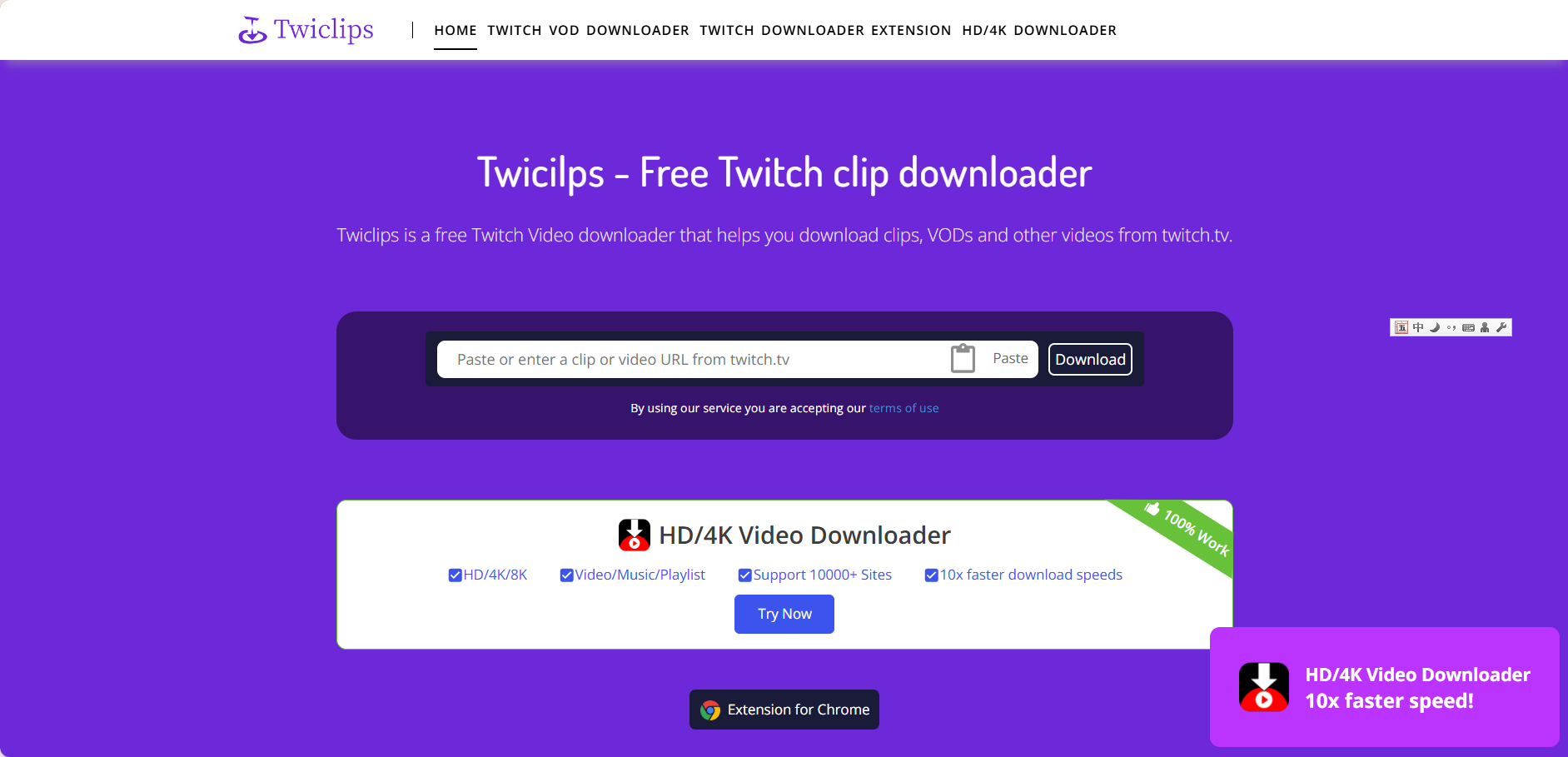
Step1:upload video
After entering the Twiclips website, click on the video editing function to upload the video you want to edit.
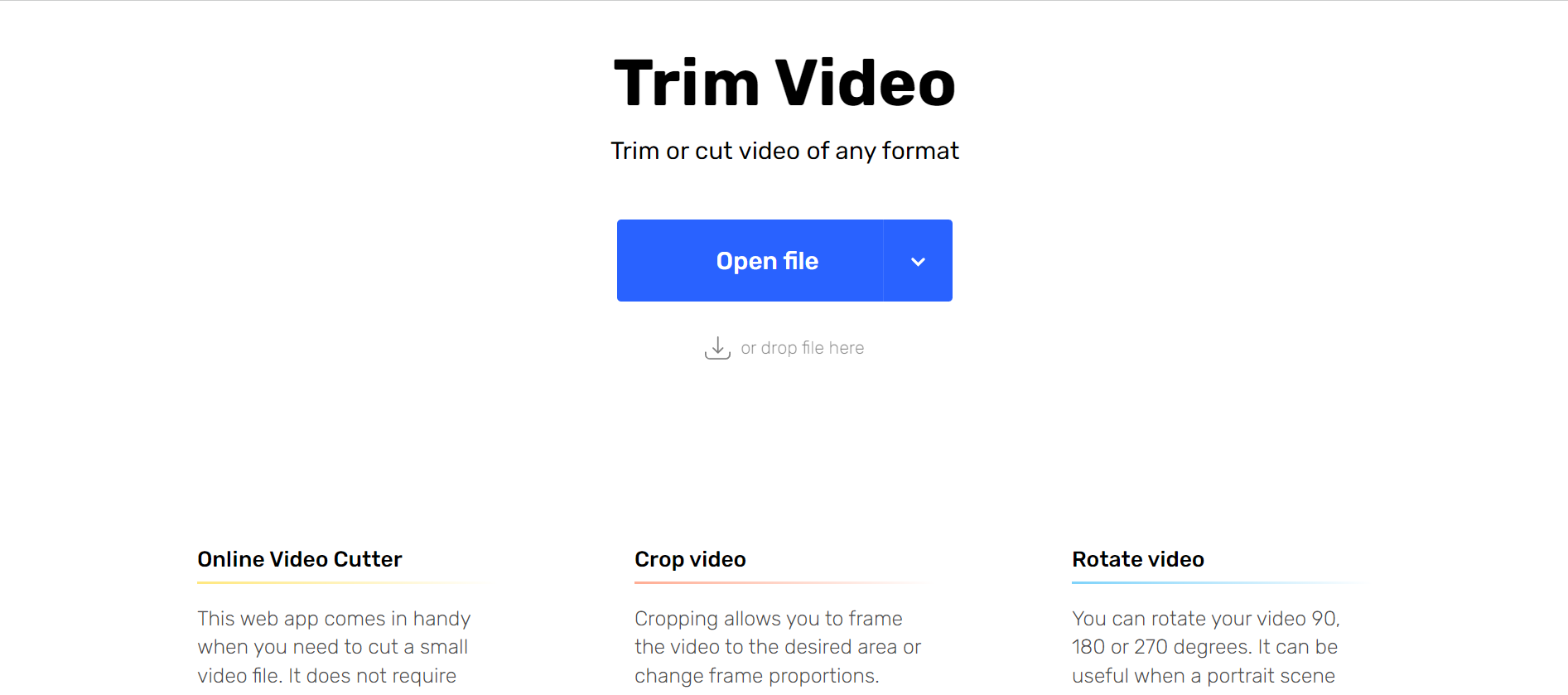
Step2:Independently edit videos
After uploading the video, we can edit it.
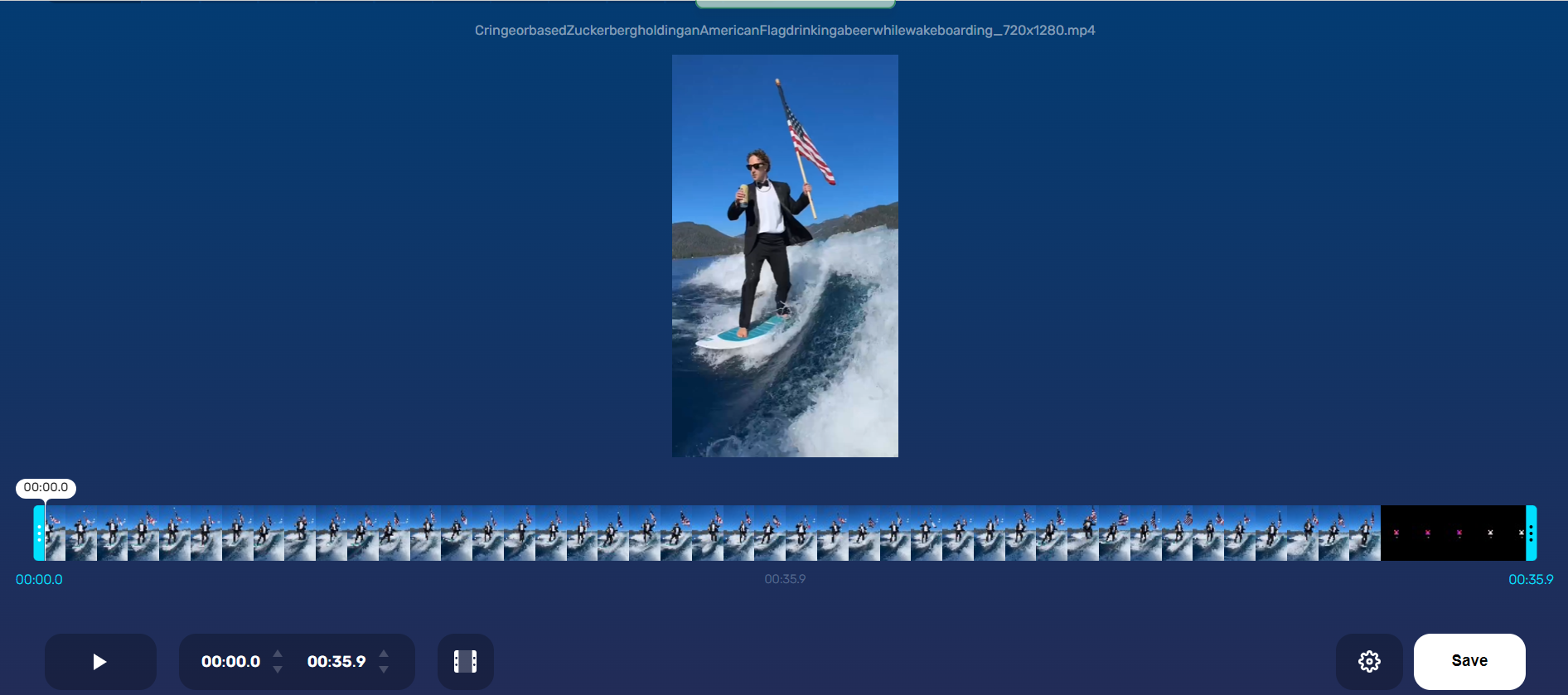
Step 3:Save the video locally
Save the edited video to the local computer.
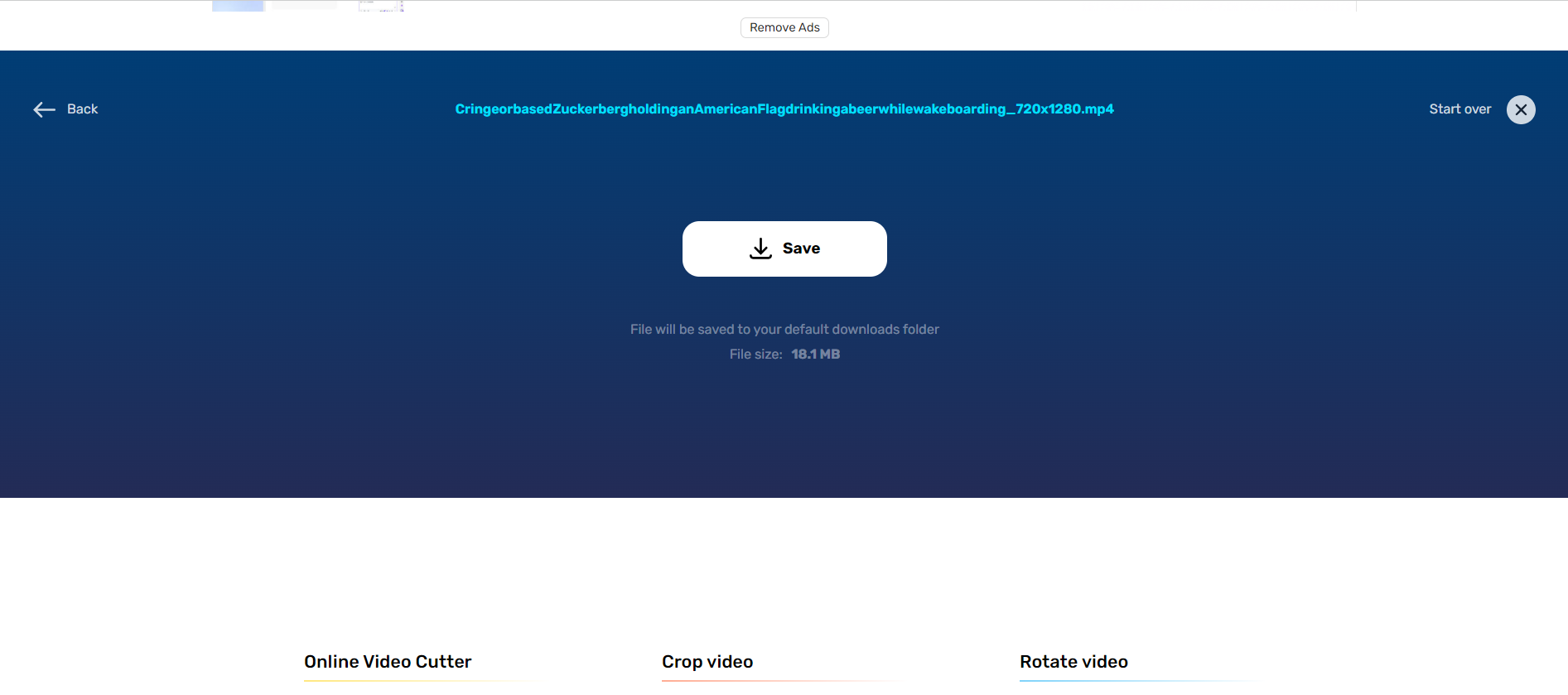
Trim Video on iPhone: Editing with Twiclips
This process is exactly the same as triming videos on your computer, so you just need to save the video file you want to edit, open the Twiclips video editor in your Android phone browser, and then upload the video to Android.
Twiclips online video clipper is the best tool for video triming, without the need to log in or install any downloaders. Compared to other tools, its interface is concise and clear. There are no cluttered advertisements, pop-up windows, etc. There is no limit on the number of trims.
Why not add it to your network bookmarks so that you can find it faster next time?
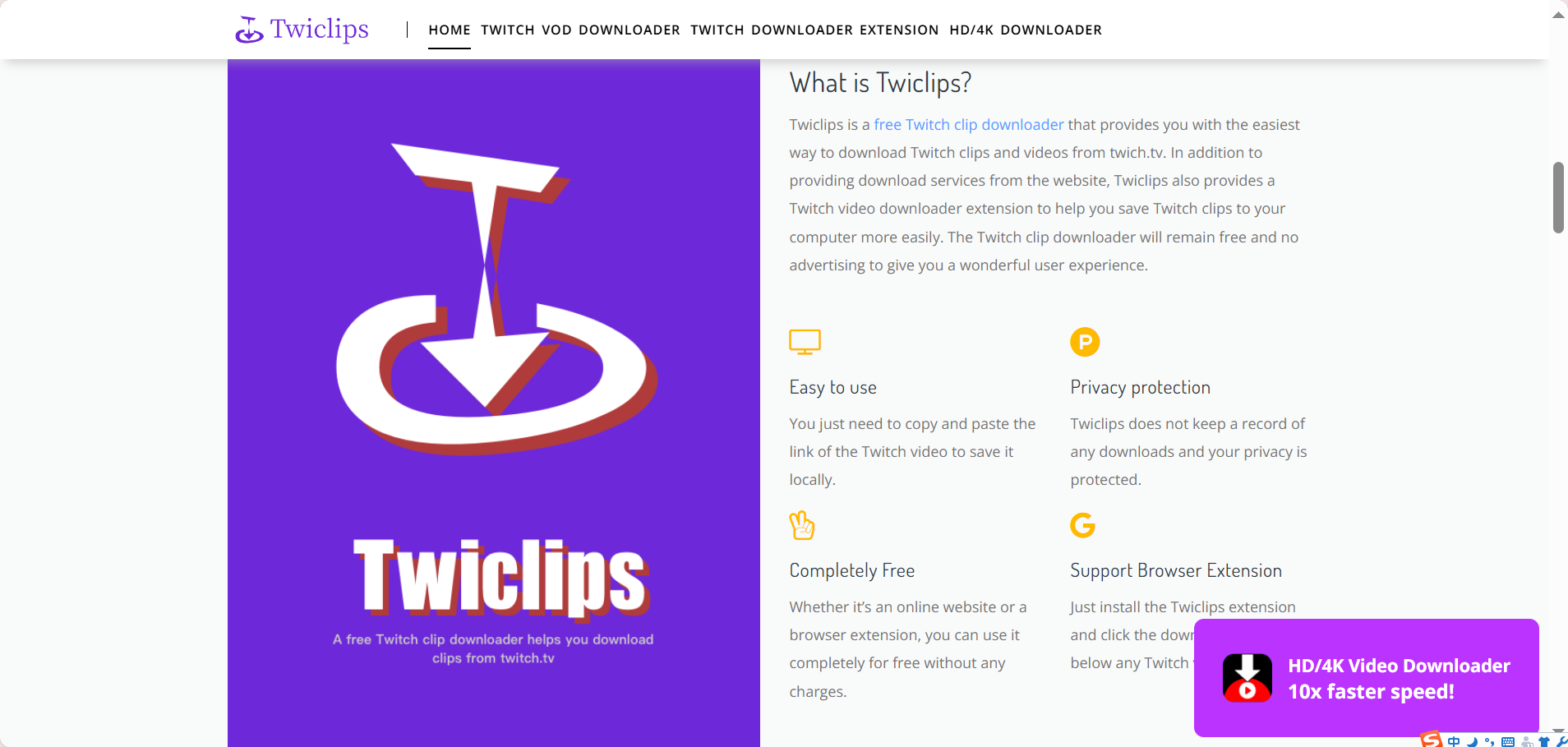
Troubleshooting Common Video Trimming Issues
Video trimming is a common task that many people need to do in order to edit their videos or create shorter clips. However, there are a number of common issues that can arise when trimming videos. Here are some troubleshooting tips to help you overcome these issues:
- Choppy playback: If your video is playing back choppy after trimming, it may be due to a slow computer or insufficient processing power. Try closing other programs that are running in the background and make sure your computer meets the minimum system requirements for video editing.
- Audio sync issues: Sometimes, trimming a video can cause the audio to become out of sync with the video. This can be caused by a number of factors, such as frame rate differences or improper trimming techniques. To fix this issue, try adjusting the audio sync manually or re-trim the video using a different method.
- Loss of video quality: When trimming a video, you may notice a loss of video quality, such as pixelation or blurriness. This can be caused by using a low-quality video editing software or trimming the video too aggressively. To avoid this issue, make sure to use a high-quality video editing software and only trim the video as much as necessary.
- Missing frames or cuts: Sometimes, when trimming a video, you may accidentally delete important frames or cuts. To fix this issue, try undoing the trim and carefully re-trim the video to ensure that all important frames are included.
- Exporting issues: After trimming a video, you may encounter issues when exporting the trimmed video, such as file format compatibility issues or poor video quality. To avoid this issue, make sure to export the video in a compatible file format and adjust the export settings to ensure the best video quality.
By following these troubleshooting tips, you can overcome common video trimming issues and create high-quality trimmed videos with ease.
Best Tips for Quality Video Trimming
- Use a reliable video editing software: Choose a reputable video editing software that provides advanced trimming tools and features for precise editing.
- Plan your edits: Before you start trimming your video, have a clear idea of what parts you want to keep and what parts you want to cut. This will help you save time and ensure a smooth editing process.
- Use keyboard shortcuts: Learn and utilize keyboard shortcuts for faster and more efficient video trimming. This will help you navigate through the timeline and make quick edits.
- Trim in small increments: Instead of making large cuts all at once, trim your video in small increments to ensure you don’t accidentally remove important content.
- Preview your edits: Always preview your edits before finalizing them to make sure everything looks and sounds good. This will help you catch any mistakes or inconsistencies before saving your changes.
- Maintain audio continuity: When trimming your video, pay attention to the audio track to ensure smooth transitions and continuity between cuts. Use crossfades or audio transitions if needed.
- Save multiple versions: Save multiple versions of your trimmed video in case you want to go back to a previous edit. This will give you the flexibility to make changes without losing your progress.
- Optimize for different platforms: Consider the platform where you will be sharing your video and optimize it accordingly. Different platforms have different requirements for video length and format.
- Test on different devices: After trimming your video, test it on different devices to ensure it looks and sounds good on all platforms. This will help you identify any issues that need to be addressed before sharing your video.
- Seek feedback: If possible, get feedback from others on your trimmed video to get different perspectives and improve the overall quality of your edits. Constructive criticism can help you refine your editing skills and create better videos in the future.
Conclusion
In conclusion, trimming a video can be a simple and straightforward process when using the right tools and techniques on Mac, Windows, and iPhone devices. By following the steps outlined in this guide, you can efficiently edit your videos to remove unwanted footage and create polished content.
Whether you choose to use Twiclips on Mac and Windows or the Photos app on your iPhone, there are various options available for trimming videos effectively. However, it is important to be aware of common video trimming issues that may arise, such as loss of quality or synchronization problems. By troubleshooting these issues and following best practices for quality video trimming, you can ensure that your edited videos maintain their integrity and clarity.
Ultimately, mastering the art of video trimming can enhance the overall quality of your content and help you create professional-looking videos that engage and captivate your audience. With practice and attention to detail, you can become proficient in trimming videos quickly and efficiently on your preferred device.